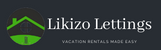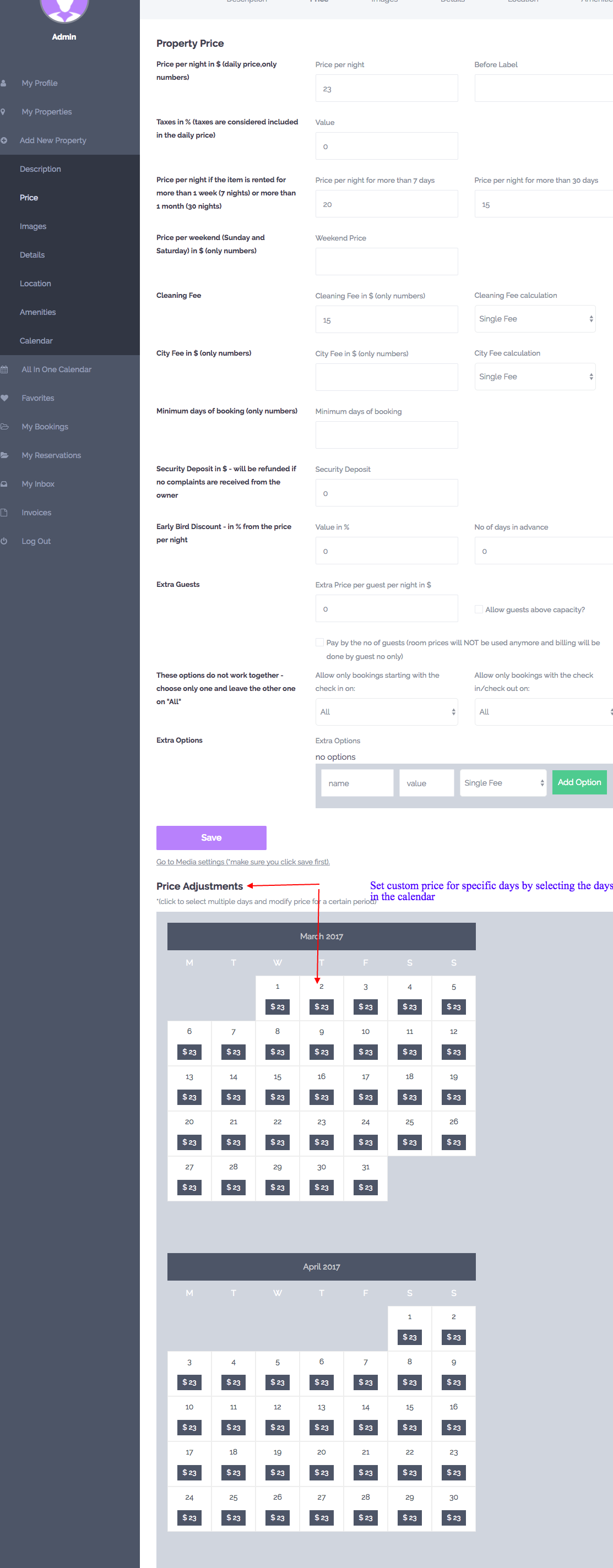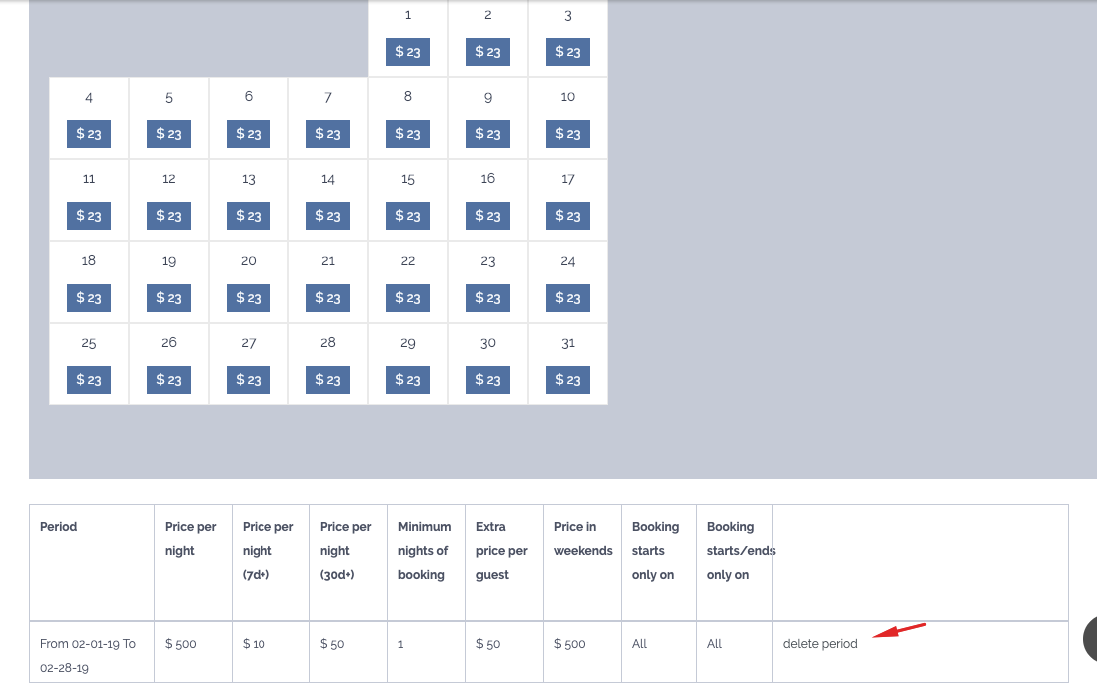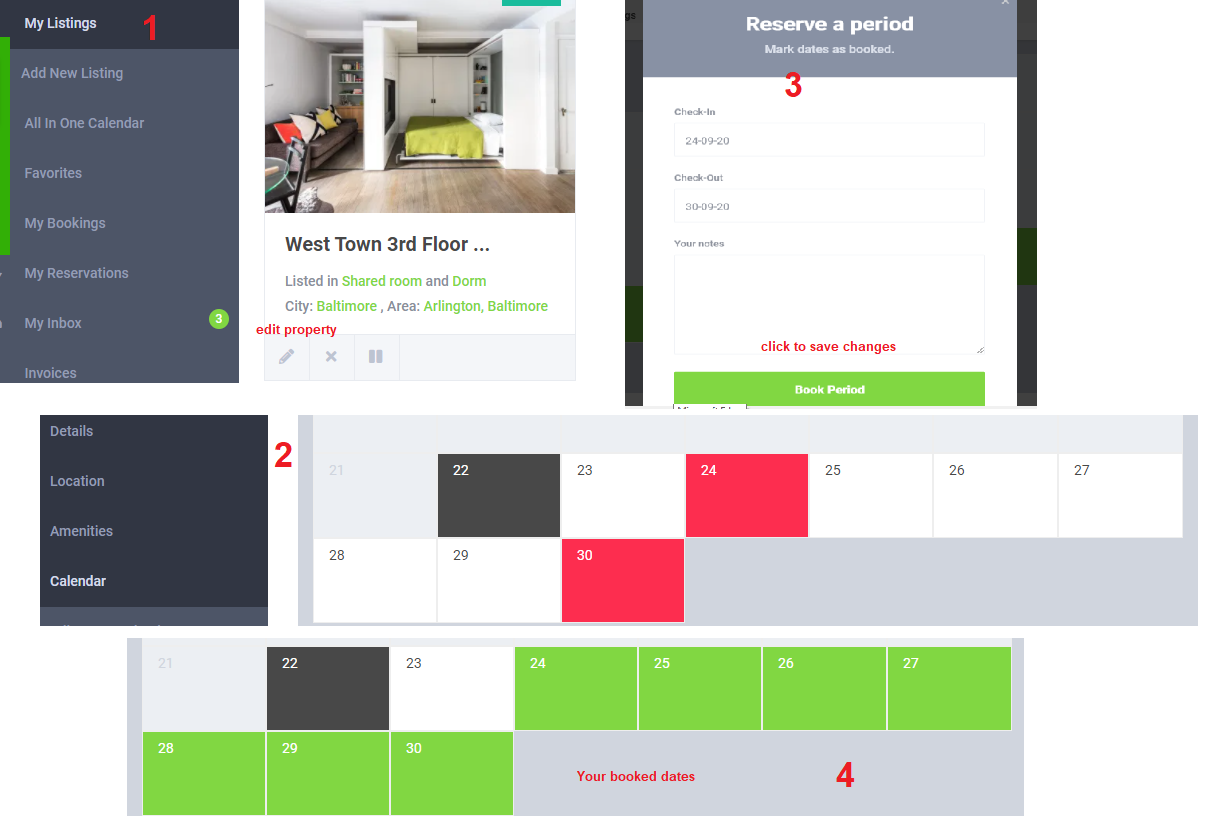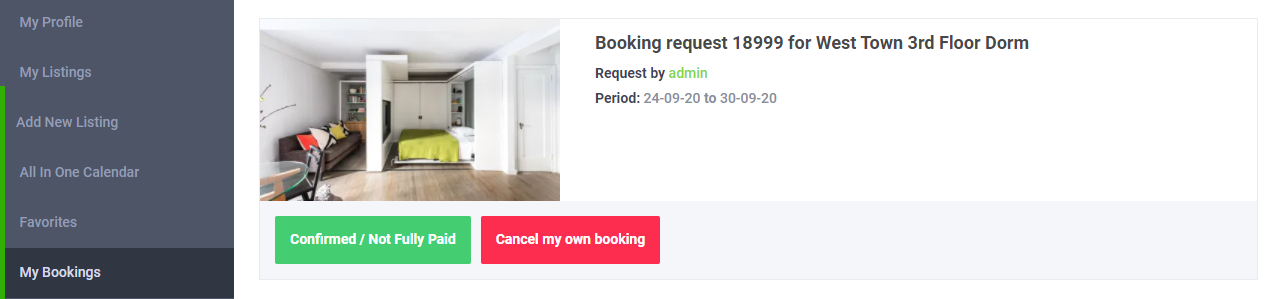Owner’s Help Corner
Welcome to Likizo Lettings and thanks for choosing to list your property with us! To make your listing process swift and easier, here’s a step-by-step guide to creating the perfect listing. Complete each of the following steps by entering the relevant information as you proceed:
– You have to sign up with your email, a password will be generated and sent to your registered email. Log in and change your password. Fill in your details in the My Profile section. It is mandatory to fill in the following details: First Name, Last Name, Mobile (verify your mobile to receive SMS notifications) , About Me (a brief introduction about you), Profile Image, I live, ID scan (for verification purpose) and PayPal email for receiving payment.
- Go to Submit Property.
Description Section: This is the first impression a renter gets about your property. Give it an interesting title, the number of guest, the location of your property and the property description. - Price section: Setting the right price is very important because vacation rental is very competitive. You are advised to set the the Price per night, Price per night for bookings of 7+ nights and 30+ nights. Prices for the weekend, if different, as well as the Seasonal rates for specific periods.
- Photos: Photos are the best way to attract potential guests, please upload high quality photos. Show professional photos of the bedrooms, kitchen, and other amenities that sells the property.
- Listing details: Here, you shed more light on the property with information like the size, the sleeping arrangements in each bedroom, the check in and check out hours, the house rules and cancellation policy and number of extra guests allowed.
- Location: Type the address of your property and Pin it on the map. If your property doesn’t show on the map, choose the closest to your address. Your address will not be displayed to the guest until a booking is confirmed.
- Amenities: choose all the features and amenities that are available to guests if they choose your property.
- Calendar: Update your calendar. You can import your booking calendars from other sources to keep your availability synchronized.
Your listing is manually approved to be published on the website
Go to My Listings, choose the listing you want to edit. In the calendar section, you need to paste the external feed of the iCalendar from the other websites. Once you hit save the first synchronization is made and data gets imported. There is also a cron job that will check the feed every 3h hours for the new info. If you want to manually trigger the synchronization just push save again.
The external booking data will appear in the calendar page with a special purple label (bookings made on Likizo Lettings will be in the green label).
Note if you access the link directly you would see only an error message. This is ok – this is how it should function. 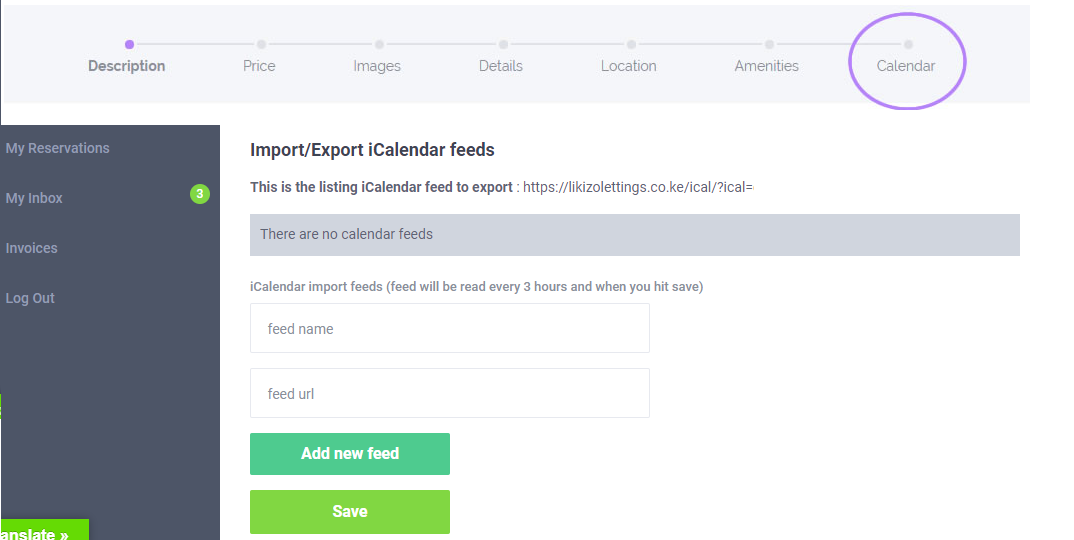
When adding your listing, there are options for Price per night, Price per night for more than 7 days, Price per night for more than 30 days and Weekend price.
But if you wish to set Seasonal daily price, use the Price Adjustment section as shown in the image below. To set custom price click the beginning date and end date
If you choose to allow instant booking, your bookings will be automatically confirmed without your interventions. That means you do not have to manually accept booking requests or send invoices.

This feature is moderated by our team to make sure your listing is qualified. The criteria to be met are:
– You update your calendar regularly
– Set up your custom rates for the next 12 to 18 months
– State your Cancellation policy.
– Regularly update your House rules
Go to User Dashboard -> My Listings -> Edit Property -> Calendar
Select booking dates by clicking on the dates (selection is red), then Click on Book Period to save changes.
Booked dates are blocked in the calendar and your listing will be unavailable for the booked period.
Go to My Bookings, there will be a list of your recent bookings.
choose the booking you want to cancel and click on Cancel my own booking.
For all online bookings, we provide payment security to both the guest and the owner by taking all payments securely via our website. We will transfer the payment (less the service charge) to your PayPal account 24 hours after guests check in.
If you don’t have a PayPal account, you can create an account for free by visiting PayPal